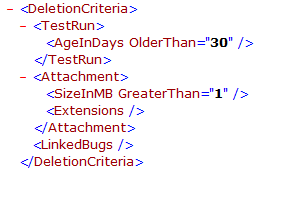|
Command |
Description |
|
Arp |
Display and modify the IP to
physical address translation tables used by
the Address Resolution Protocol (ARP). |
|
Assoc |
Display
and modify file extension associations. |
|
Attrib |
Display and change file
attributes. |
|
Break |
Configure
extended Ctrl-C checking. |
|
Bcdedit |
Configure properties in name
database to control boot loading.
|
|
Cacls |
Display
or modify access control lists of files. |
|
Call |
Call a script or script label as
a procedure. |
|
CD/Chdir |
Display
the name of or changes the current directory. |
|
Chcp |
Display or set the active code
page number. |
|
Chkdsk |
Check
a disk for errors and display a report. |
|
Chkntfs |
Display the status of volumes.
Set or exclude volumes from automatic system
checking during system boot. |
|
Choice |
Create
a selection list from which users can select a choice in batch
scripts. |
|
Cls |
Clear the console window. |
|
Cmd |
Start
a new instance of the Windows command shell. |
|
Color |
Set the colors of the
command-shell window. |
|
Comp |
Compare
the contents of two files or sets of files. |
|
Compact |
Display or modify the
compression of files or sets of files. |
|
Convert |
Convert
FAT volumes to NTFS. |
|
Copy |
Copy or combine files. |
|
Date |
Display
or set the system date. |
|
Del |
Delete one or more files. |
|
Dir |
Display
a list of files and subdirectories within a directory. |
|
Diskcomp |
Compare the contents of two
floppy disks. |
|
Diskcopy |
Copy
the contents of one floppy disk to another. |
|
Diskpart |
Invoke a text-mode command
interpreter so that you can manage disks,
partitions, and volumes using a separate command prompt and commands that
are internal to Diskpart. |
|
Doskey |
Edit
command lines, recall Windows commands, and create macros. |
|
Driverquery |
Display the current device
driver properties and status. |
|
Echo |
Display
messages, or turns command echoing on or off. |
|
Endlocal |
End localization of environment
changes in a batch file. |
|
Erase |
See
Del. |
|
Exit |
Exit the command interpreter. |
|
Expand |
Uncompress
files. |
|
FC |
Compare two files and display
the differences between them. |
|
Find/Findstr |
Search
for a text string in files. |
|
For |
Run a specified command for each
file in a set of files. |
|
Format |
Format
a floppy disk or hard drive. |
|
Fsutil |
File system utility - displays
and configures file system properties. |
|
Ftp |
Transfer
files. |
|
Ftype |
Display or modify file types
used in file extension associations |
|
Goto |
Direct
the Windows command interpreter to a labeled line in a script. |
|
Gpresult |
Display Group Policy information
for a machine or user. |
|
Graftabl |
Enable
Windows to display extended character sets in graphics mode. |
|
Help |
Display Help information for
Windows commands. |
|
Hostname |
Display
the computer name. |
|
ICACLS |
Display, modify, backup, and
restore ACLs for files and directories. |
|
IF |
Perform
conditional processing in batch programs. |
|
Ipconfig |
Display TCP/IP configuration. |
|
Label |
Create,
change, or delete the volume label of a disk. |
|
Md/Mkdir |
Create a directory or
subdirectory. |
|
Mklink |
Create
symbolic and hard links. |
|
Mode |
Configure a system device. |
|
More |
Display
output one screen at a time. |
|
Mountvol |
Manage a volume mount point. |
|
Move |
Move
files from one directory to another directory on the same drive. |
|
Openfiles |
Display files opened by remote
users for a file share. |
|
Nbtstat |
Display
status of NetBIOS. |
|
Net Accounts |
Manage user account and password
policies. |
|
Net
Computer |
Add
or remove computers from a domain. |
|
Net Config Server |
Display or modify configuration
of Server service. |
|
Net
Config Workstation |
Display
or modify configuration of Workstation service. |
|
Net Continue |
Resume a paused service. |
|
Net
File |
Display
or manage open files on a server. |
|
Net Group |
Display or manage global groups. |
|
Net
Localgroup |
Display
or manage local group accounts. |
|
Net Pause |
Suspend a service. |
|
Net
Print |
Display
or manage print jobs and shared queues. |
|
Net Session |
List or disconnect sessions. |
|
Net
Share |
Display
or manage shared printers and directories. |
|
Net Start |
List or start network services. |
|
Net
Statistics |
Display
workstation and server statistics. |
|
Net Stop |
Stop services. |
|
Net
Time |
Display
or synchronize network time. |
|
Net Use |
Display or manage remote
connections. |
|
Net
User |
Display
or manage local user accounts. |
|
Net View |
Display network resources or
computers. |
|
Netsh |
Invoke
a separate command prompt that allows you to manage the
configuration of various network services on local and remote computers. |
|
Netstat |
Display status of network
connections. |
|
Path |
Display
or set a search path for executable files in the current command
window. |
|
Pathping |
Trace routes and provides packet
loss information. |
|
Pause |
Suspend
processing of a script and wait for keyboard input. |
|
Ping |
Determine if a network
connection can be established. |
|
Popd |
Change
to the directory stored by Pushd. |
|
Print |
Print a text file. |
|
Prompt |
Change
the Windows command prompt. |
|
Pushd |
Save the current directory then
changes to a new directory. |
|
Rd/Rmdir |
Remove
a directory. |
|
Recover |
Recover readable information
from a bad or defective disk. |
|
Reg
Add |
Add
a new subkey or entry to the Registry. |
|
Reg Compare |
Compare Registry subkeys or
entries. |
|
Reg
Copy |
Copy
a Registry entry to a specified key path on a local or remote system. |
|
Reg Delete |
Delete a subkey or entries from
the Registry. |
|
Reg
Query |
List
the entries under a key and the names of subkeys (if any). |
|
Reg Restore |
Write saved subkeys and entries
back to the Registry. |
|
Reg
Save |
Save
a copy of specified subkeys, entries, and values to a file. |
|
Regsvr32 |
Register and unregister DLLs. |
|
Rem |
Add
comments to scripts. |
|
Ren |
Rename a file. |
|
Replace |
Replace
a file. |
|
Route |
Manage network routing tables. |
|
Rmdir |
Remove
a directory. |
|
Set |
Display or modify Windows
environment variables. Also used to evaluate
numeric expressions at the command line. |
|
Setlocal |
Begin
localization of environment changes in a batch file. |
|
Sc |
Display and configure background
processes (services). |
|
Schtasks |
Schedule
commands and programs to run on a system. |
|
Sfc |
Scans and verifies protected
operating system files. |
|
Shift |
Shifts
the position of replaceable parameters in scripts. |
|
Shutdown |
Perform system shutdown. |
|
Sort |
Sort
input. |
|
Start |
Start a new command-shell window
to run a specified program or command. |
|
Subst |
Maps
a path to a drive letter. |
|
Systeminfo |
Display machine properties and
configuration. |
|
Tasklist |
Display
currently running tasks and services. |
|
Taskkill |
Kill or stop a running process
or application. |
|
Time |
Display
or sets the system time. |
|
Title |
Sets the title for the
command-shell window. |
|
Tracert |
Display
the path between computers. |
|
Tree |
Graphically displays the
directory structure of a drive or path. |
|
Type |
Display
the contents of a text file. |
|
Ver |
Display the Windows version. |
|
Verify |
Tells
Windows whether to verify that your files are written correctly to a
disk. |
|
Vol |
Display a disk volume label and
serial number. |
|
Xcopy |
Copy
files and directories. |
|
WMI |
Display WMI information. |